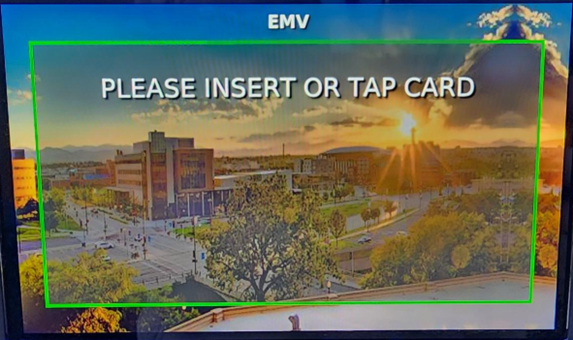Vehicle Registration Paystation Visual Guide
- Activate the machine by pressing any button, once activated the machine will show the current rate of campus payment, press the green check button or check button on screen to move on.
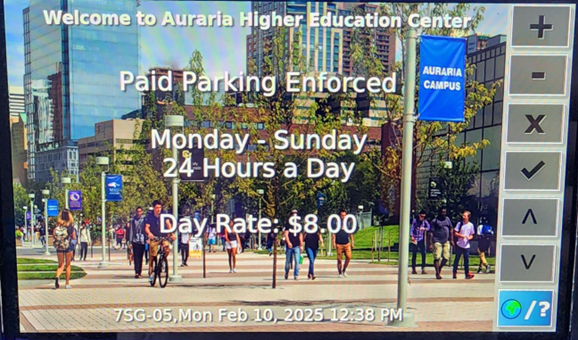
- Enter the license number in the field and press the green check button or check button on screen to move on.
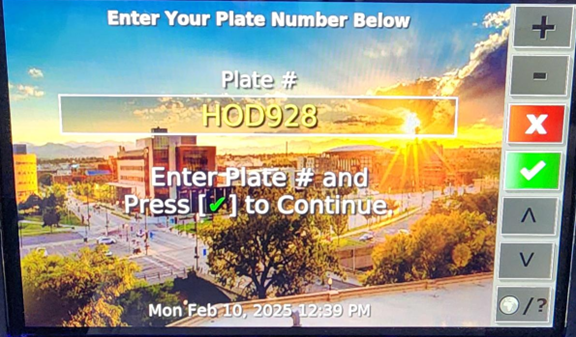
- Once a license plate has been entered the systems will load to confirm that the vehicle has been registered.
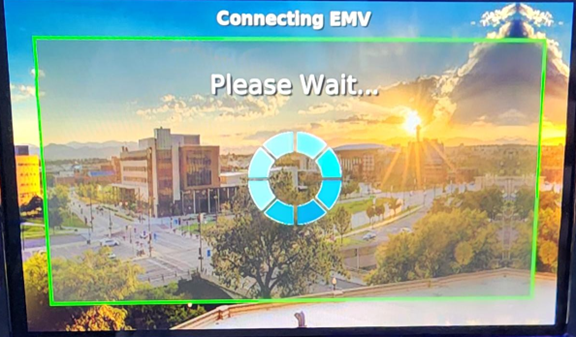
- Once verified, the screen will show the fixed daily rate for the lot, the screen will ask if the customer wants to verify payment of the fixed rate after the registration discount or if there is a coupon code that needs to be utilized; press the (#) button, or to press the (X) to cancel payment/correct plate information.
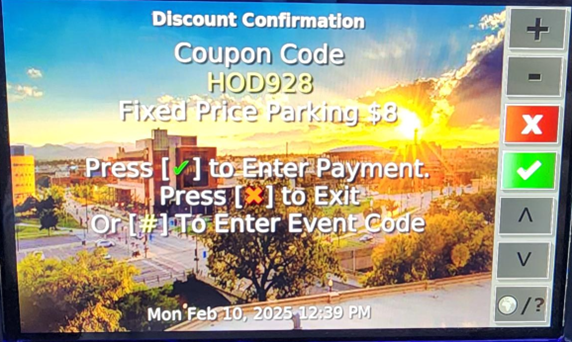
- The pay station will display the payment amount needed, the customer can enter cash payments at this screen or select the green check to move forward for credit/debit or tap pay payments.
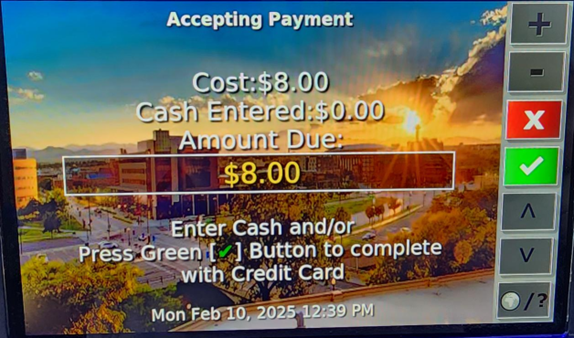
- If selected, the screen will load and prompt for credit/debit or tap pay payments.